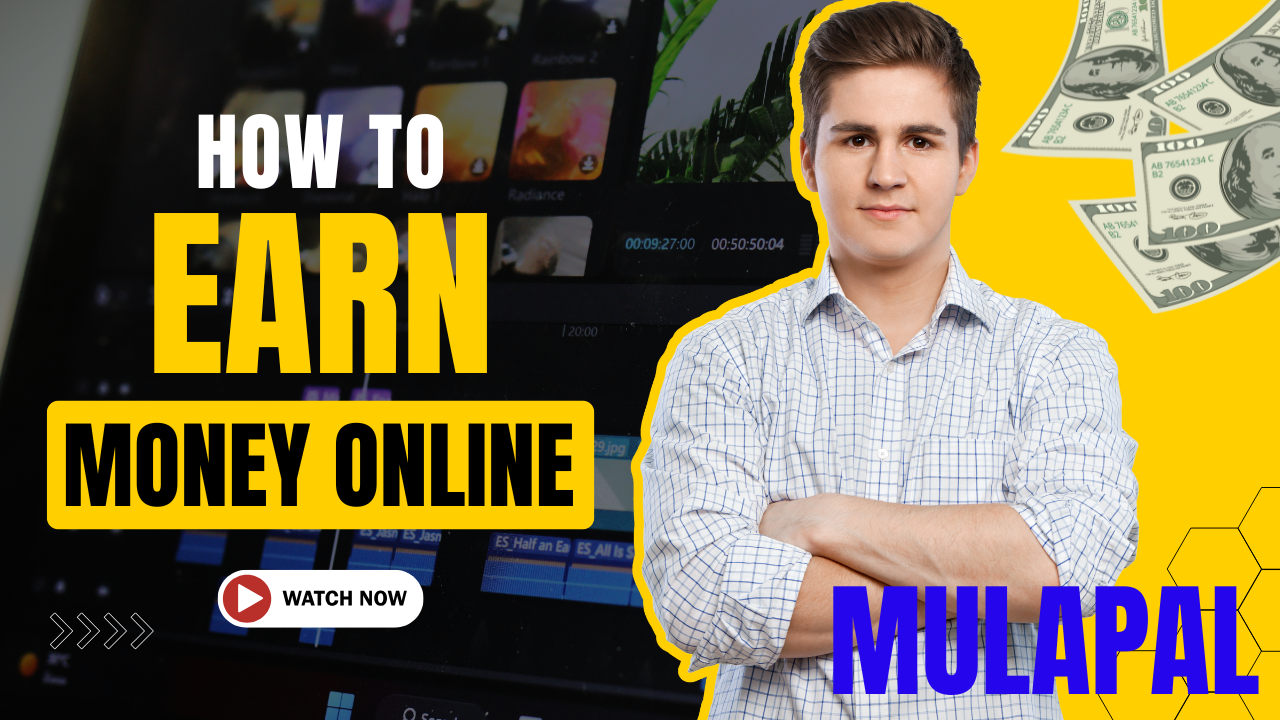How to Create a MulaPal Account: A Complete Guide
MulaPal is a financial platform designed to make transactions seamless and efficient. If you’re looking to create an account, follow this step-by-step guide to ensure a smooth setup process.
Register MulaPal
Step 1: Access the MulaPal Registration Page
Begin by clicking on the MulaPal Registration Link, which will direct you to the official sign-up page. Always verify that you’re on the correct website to ensure security.
Step 2: Choose a Unique Username
Your username will be your unique identity on MulaPal, so it’s important to pick one you’ll easily remember.
- Make sure it is unique and easy to recall (e.g., samkiliswa).
- You will use this username to log into your account, so select something memorable.
Step 3: Enter Your Mobile Number
Your phone number is required for verification and communication purposes.
- Select your country code from the dropdown menu.
- Enter your mobile number starting with 7 or 1 (without the country code), e.g., 794800571 or 114688883.
- This number will be linked to your account and used for notifications.
Step 4: Provide Your Email Address
Your email address is essential for account recovery and notifications.
- Carefully enter your email, ensuring it is correct.
- Your email will be used for password resets and receiving updates from MulaPal.
Step 5: Set Up Your Password
Security is key, so create a strong yet memorable password.
- Ensure the password contains at least four characters (letters and/or numbers). Example: 432G.
- Make sure it is secure and easy to remember.
Step 6: Confirm Your Password
To avoid errors, re-enter the exact same password you entered in the previous step.
Step 7: Verify Country Selection
- After entering your phone number, MulaPal will automatically select your country.
- Double-check to confirm that the correct country is displayed.
Step 8: Submit Your Registration
Once you’ve filled in all the required details, click the “Create Account” button to proceed.
- You will be redirected to another page containing activation instructions.
Step 9: Activate Your MulaPal Account
- Follow the activation steps provided on the screen.
- Once completed, you will have access to your MulaPal Dashboard, where you can manage transactions.
Download app | MulaPal
By following these steps, you can quickly and easily create a MulaPal account. Make sure to keep your login credentials safe, and regularly update your contact details to ensure smooth access.